The Track Assignment window will allow you to view all active track assignments, search for assignments, make modifications to those assignments, delete assignments and reassign leaders.
To access the Track Assignment screen, expand the Tracks menu. Click on Track Assignments. By default this screen will list all active Assignments. It will list the person’s name that is assigned to the track, the track name, the leader, what triggered the assignment, the assignment date and completed date. If you’d like to modify the information displayed on this screen, click on the PREF icon at the top of the window. From here you can change the information displayed in the grid. You can also change which fields are included in the Quick Search.

To change the information displayed on the grid, make sure you are anchored on the Grid tab. Double click on a field name from the left column to move it to the Displayed column. To remove a field from the grid, click on that field name under the Displayed column, then click the arrow pointing left.
To change what is available for Quick Search, click on the PREF icon. Click on the Quick Search tab. Double click on a field name from the left column to move it to the Displayed column. To remove a field from the quick search, click on that field name under the Displayed column, then click the arrow pointing left.

Search for Track Assignments
This window will be useful to find all the tracks that are assigned to a specific person in your congregation or to view all the people that are assigned to a specific track. To search for an assignment based on the track name, start typing the track name. Make sure that Track Name is listed after the Quick Search. Then begin typing the track name in the empty field to the right of Track Name. The list of all the active assignments for this track will be listed.
To find all the assignments for a specific person, make sure that Last Name is the selected field to the right of Quick Search. Begin typing the last name for the person you are interested in. The list will be reduced to only those assignments for that person.
Reassign Leaders
To reassign track leaders from the Track Assignment screen, highlight one or more assignments. Right mouse click or click on the REASSIGN LEADER button in the lower right corner. To confirm you want to do this, click the “I know what I’m doing” button. Next, enter the last name of the new track leader for those assignments. Double click on the specific person in the list to select them as the new track leader.
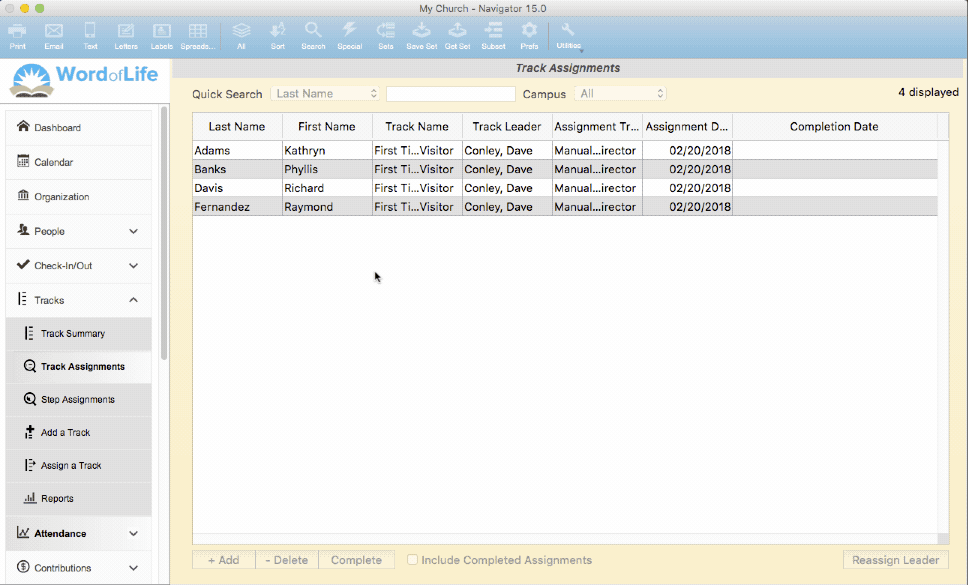
View or Edit Track Assignments
To view the details for a specific assignment, double click on it from the Track Assignment screen. You will be taken to the Track Assignment window. From this window, you can make changes to the leader for this assignment, enter a completion date, add or delete steps, or delete the assignment completely.

Delete Assignments
If for some reason you need to delete an assignment, simply highlight the assignment from the Track Assignment screen, then click the –DELETE button in the lower left of the grid. You may also double click on the assignment, then click the DELETE ASSIGNMENT button in the lower right of this window.