You may record attendance for services or groups in Roll Call. A service is typically a worship service. It is something that anyone can attend. Groups are typically Sunday school classes, bible studies, volunteer boards or small groups. There are specific people that are members of a group. To record attendance you must first define the services and groups you’ll be recording attendance for.
Create Service
Before you can begin entering recording attendance for worship services you must first create the service record in Roll Call. The service record contains the name of the service, what day and time it meets, and which associations you’d like to record attendance for. You may also indicate if you’ll be recording attendance for only adults.
To create the service:
- Expand the Services menu on the left side bar.
- Click on Search menu item.
- Click on the plus sign in the lower left of the Search window.
- Enter the Name and Description of the service. The name will be used in the drop down box for you to select which service you’ll be recording attendance for.
- Enter the Day, Start Time and End Time that this service meets.
- If you will have the congregation checking into the service and would like to print name tags, indicate the Number of Labels to print upon check in.
- Mark Inactive if this service is not used any more.
- Click the associations you’d like to record attendance for this service. Roll Call will use these associations to build the list of people to mark as present when recording attendance.
- Enter any Comments about this service.
- Click SAVE & NEW to save this service information and create another service record. Click SAVE & CLOSE to save this service record and return to the search window.
Record Attendance
To record attendance:
- Expand the Attendance menu.
- Click on Search, then click on the plus sign in the lower left OR
- Click on the Record Attendance menu item.
To record attendance for a specific service and date, enter the following information:
- Select the Type of attendance you’ll be recording. Choose Service.
- Select the specific Service you are recording for.
- Enter the Meeting Date that you are recording for.
- To record attendance for a specific person, find their name and click on the Present box to the left of their name. You may also place your cursor in the last name field, and begin entering the last name. If the correct row is highlighted, you can press the return key to mark them as present.
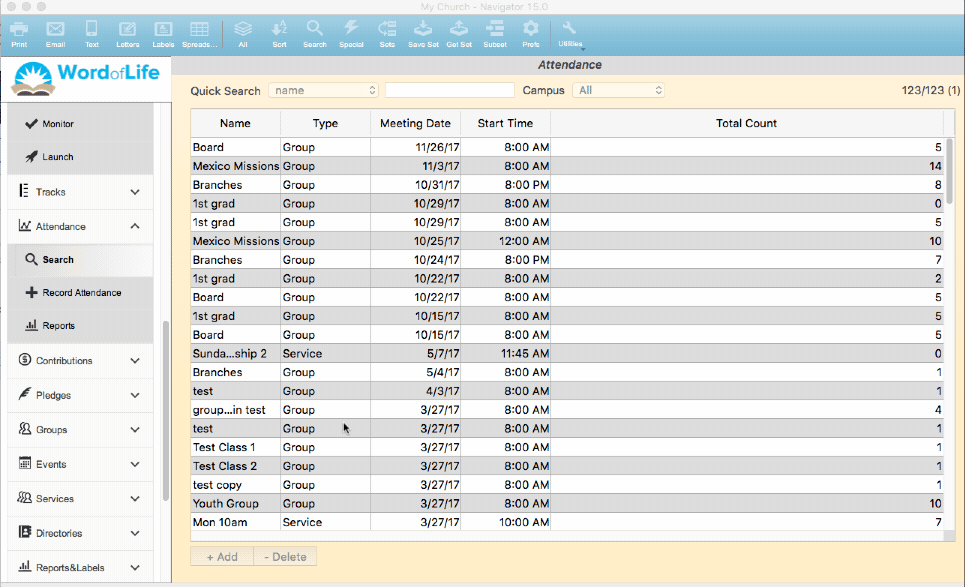
- To indicate that a person received communion, find their name and click on the Communion box to the left of their name. This will also mark them prese
- Note as you mark folks present the Head Count field in the upper right is incremented by 1. If you have a head count, you may over ride this number by entering it in the Head Count field. Only do this after you have marked the specific people present.
- Note as you mark folks as having taken Communion the Communion Count field in the upper right is incremented by 1. If you would like to enter the specific number that received communion, you may over ride this number by entering it in the Communion field. Only do this after you have marked the specific people for communion.
- When you are done marking the people that attended, click SAVE & NEW to save this attendance and record for another service or group. Click SAVE & CLOSE to save the attendance and return to the search screen.
If a person attended the service and they are not in the list (based on associations) you can click the plus sign in the lower left to find this person in the database and they will be marked present and added to the list.
If a person attended who is not in the database, you will need to add them first. Once they are added into Roll Call, you can add them to the list and mark them present.
To record attendance using a bar code roster, click on the bar code symbol on the right side of the screen. Begin scanning the bar code of the people who are present. Their names will be marked present in the list.
Find/Modify Attendance
If you need to modify or continue recording attendance for a specific service and date, do the following:
- Expand the Attendance menu.
- Click Search.
- Find the attendance record for the specific service and date you are interested in.
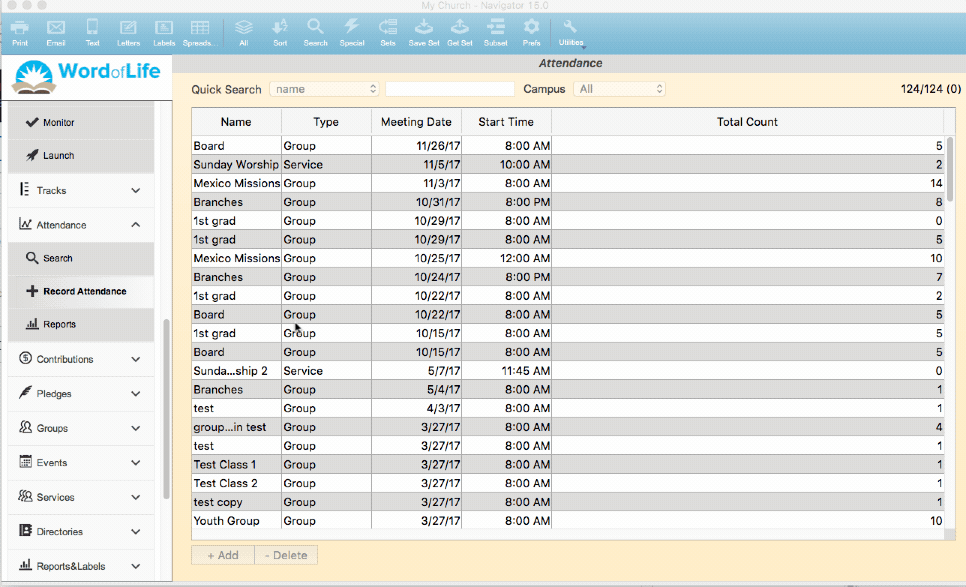
- Double click on that attendance record.
- Note the people you have already marked present should still be marked present. Make the necessary changes.
- Click SAVE & CLOSE when you are finished making modifications.