Before you can begin recording attendance for a group/class, you must first create that group or class in Roll Call. Complete instructions for creating a group can be found in the **Add Group chapter**
Record Attendance
To record attendance:
- Expand the Attendance menu.
- Click on Search, then click on the plus sign in the lower left OR
- Click on the Record Attendance menu item.
To record attendance for a specific group and date, enter the following information:
- Select the Type of attendance you’ll be recording. Choose Group.
- Select the specific Group you are recording for.
- Enter the Meeting Date that you are recording for.
- If you know the Head Count, you may enter it manually, or if you will be marking people present, Roll Call will fill this in for you.
- To record attendance for a specific person, find their name and click on the box to the left of their name. You may also place your cursor in the last name field, and begin entering the last name. Once the correct row is highlighted, you can press the return key to mark them as present.

- When you are done marking the people that attended, click SAVE & NEW to save this attendance and record for another service or group. Click SAVE & CLOSE to save the attendance and return to the search screen.
If a person attended the group and they are not in the list you can click the plus sign in the lower left to find this person in the database and they will be marked present and added to the group.
If a person attended who is not in the database, you will need to add them first. Once they are added into Roll Call, you can add them to the list and mark them present.
To record attendance using a bar code roster, click on the bar code symbol on the right side of the screen. Begin scanning the bar code of the people who are present. Their names will be marked present in the list.
Find/Modify Attendance
If you need to modify or continue recording attendance for a specific group and date, do the following:
- Expand the Attendance menu.
- Click Search.
- Find the attendance record for the specific service and date you are interested in.
- Double click on that attendance record.
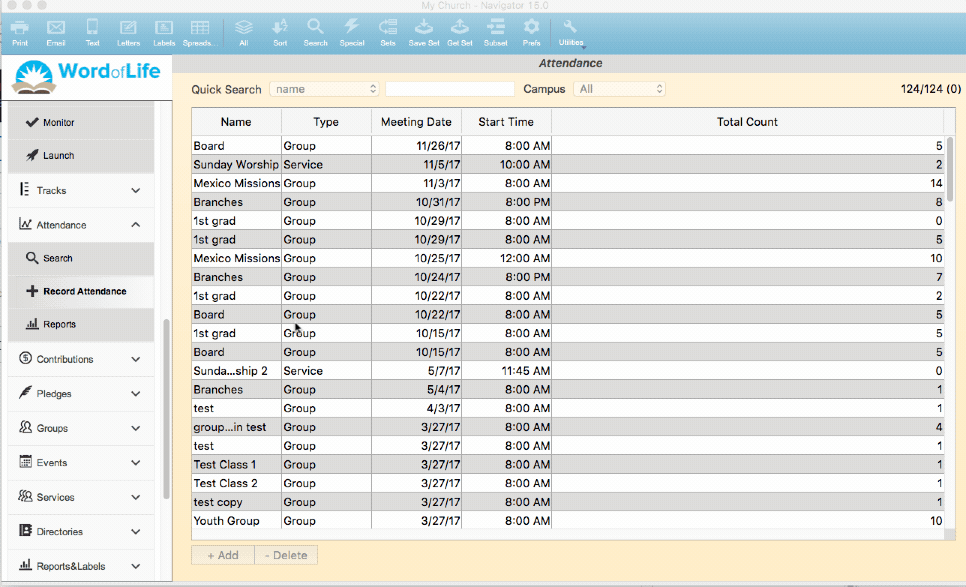
- Note the people you have already marked present should still be marked present. Make the necessary changes.
- Click SAVE & CLOSE when you have finished your changes.
