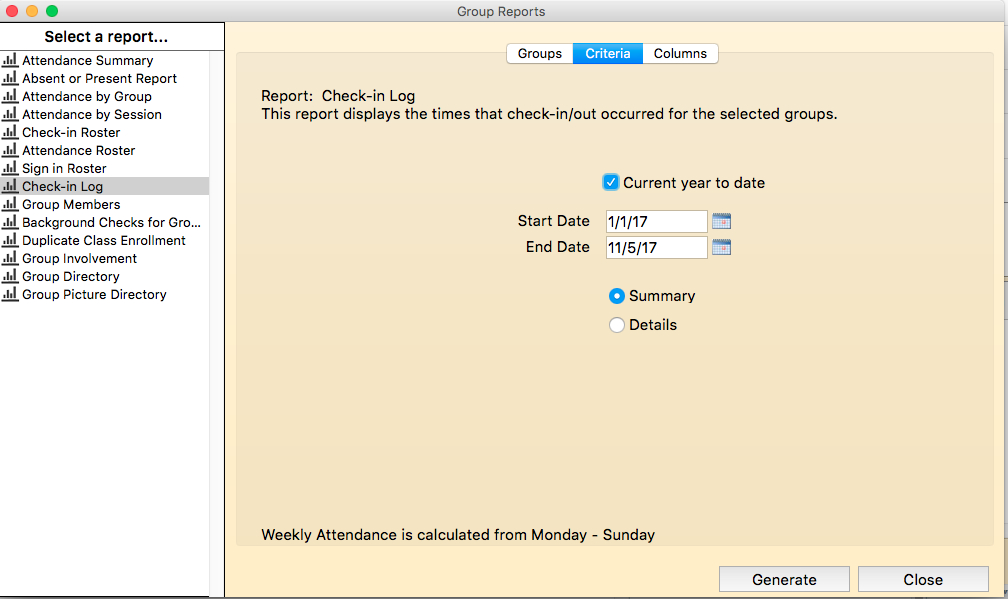This report shows check in activity for specified groups. It will list the people who checked in, the time they checked in and the time they checked out. If they checked in and out multiple times, this will be displayed as well.
To create the check in log, do the following:
-
Expand the Groups menu.
-
Click on Reports.
-
Highlight Check In Log.
-
Click over to the Selected column the groups you wish to include in the report.
-
Click on the Criteria tab. Select the starting and ending date for the report and indicate if you'd like the summary or detailed log.
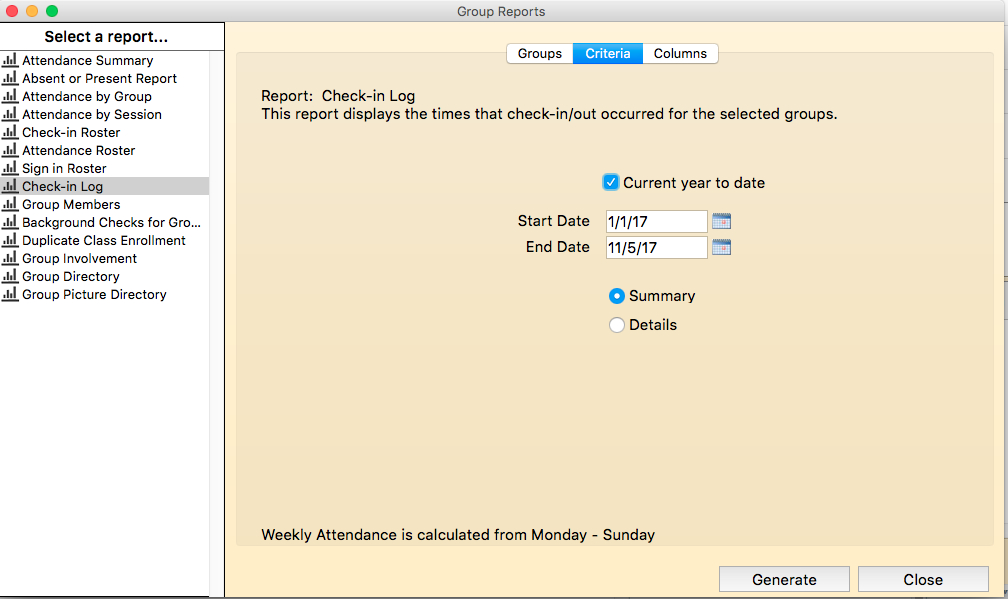
-
Click on the Columns tab to add additional fields to the report.
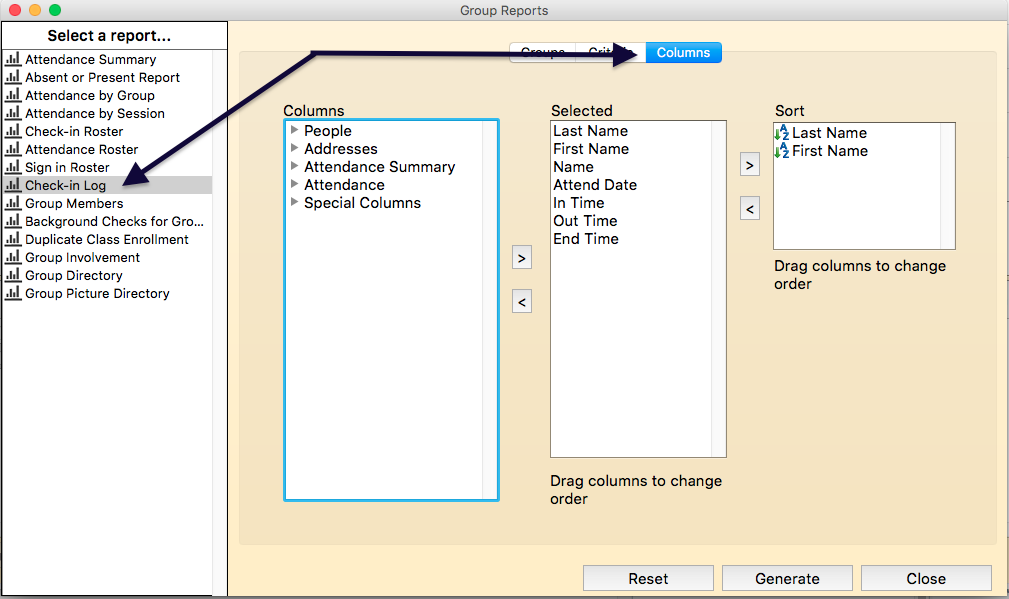
- Click GENERATE.
On the right side of the Report Output Window are actions that can be performed for the report.
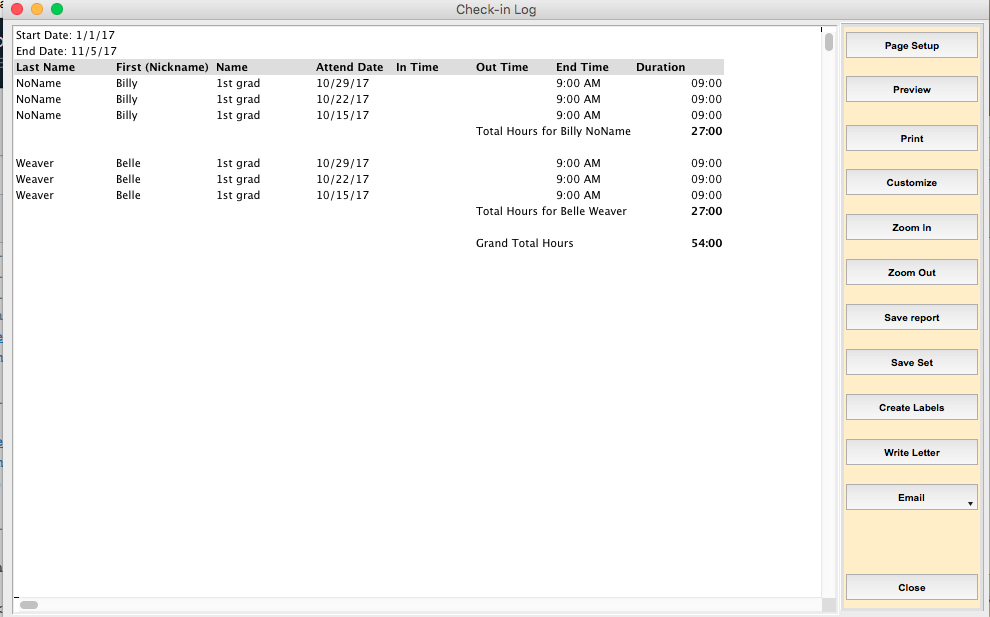
- Click on PAGE SETUP to set your printer and paper size and orientation.
- Click on PREVIEW to preview the output. Do not send the report to the printer from this preview window, it will only send the first page to the printer.
- To change fonts, column sizes etc., click CUSTOMIZE. The report will be displayed in 4D View, Roll Call’s spreadsheet program. Make your modifications here.
- Click on PRINT to send the report to the printer.
- Click ZOOM IN to make the font in the report larger on your screen.
- Click ZOOM OUT to make the report font smaller on your screen.
- To save the report as a tab delimited file or html document, click SAVE. Enter the location and name of the file to be saved.
- Click SAVE SET to save the list of people for use later within Roll Call.
- Click CREATE LABELS to create address labels (3 across 10 down size) for this list of people.
- Click WRITE LETTER, to compose a mail merge letter to this list of people.
- Click EMAIL to send an email to this list of people or to email the report to another individual. If you choose Email people, it will send the email to everyone listed in the report.