Based on the step assignments, each step leader will be able to access their “to-dos” in Roll Call or Roll Call Connect.
From the Dashboard
If the step leader has a Roll Call username and password, they can log into Roll Call and see their to-do’s right on the dashboard. The to-do’s will be sorted by due date. To work on a task, double click on it in the list displayed in lower left of dashboard. The step assignment window will be displayed.
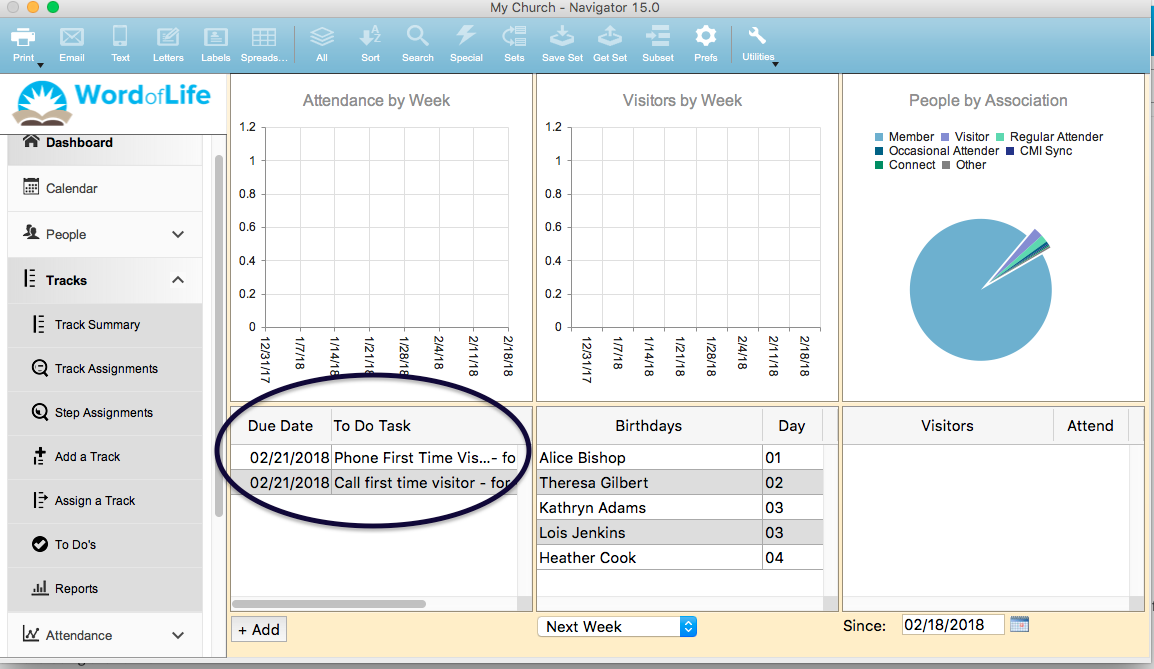
To mark this task completed, click on the STEP COMPLETED button in the lower left of the screen. It will update the date completed to today.
To change the step leader for this task, place the cursor in the Step Leader field. Enter the last name of the new step leader and press the tab key on your keyboard. The system will present a list of people with that last name to choose from. Highlight the new step leader and click SELECT.
To enter notes regarding this task, click on the +ADD button in the lower left, a notes window will be presented. Enter any notes regarding the progress of this task. Click SAVE & CLOSE to return to the step assignment window.
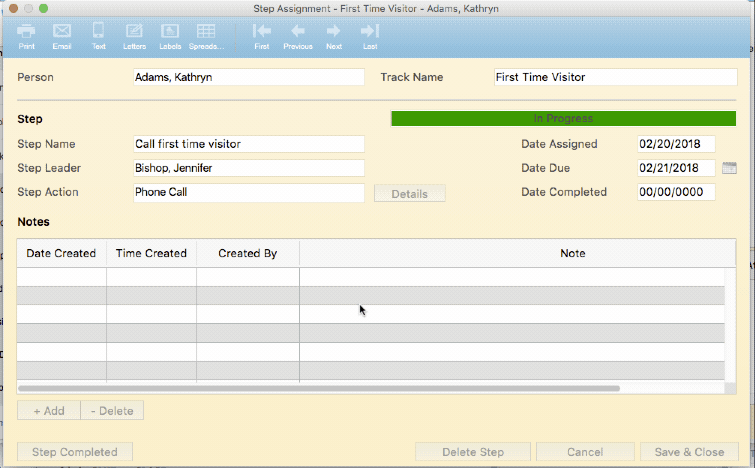
To save the changes made to this step assignment, click SAVE & CLOSE.
From the Menu
To access the to-do’s from the main menu, expand the Tracks menu, then click on To-Do’s.
This will list all the outstanding to-dos or tasks assigned to step leader logged into Roll Call. To sort by the due date, click on the title Step Due Date.
To reassign the step leader, highlight one or more of the tasks. Click on the REASSIGN LEADER button in the lower right. Click “I know what I’m doing” to continue this process. A window will be presented to select a new leader. Enter the last name. Then double click on the specific person to select them.
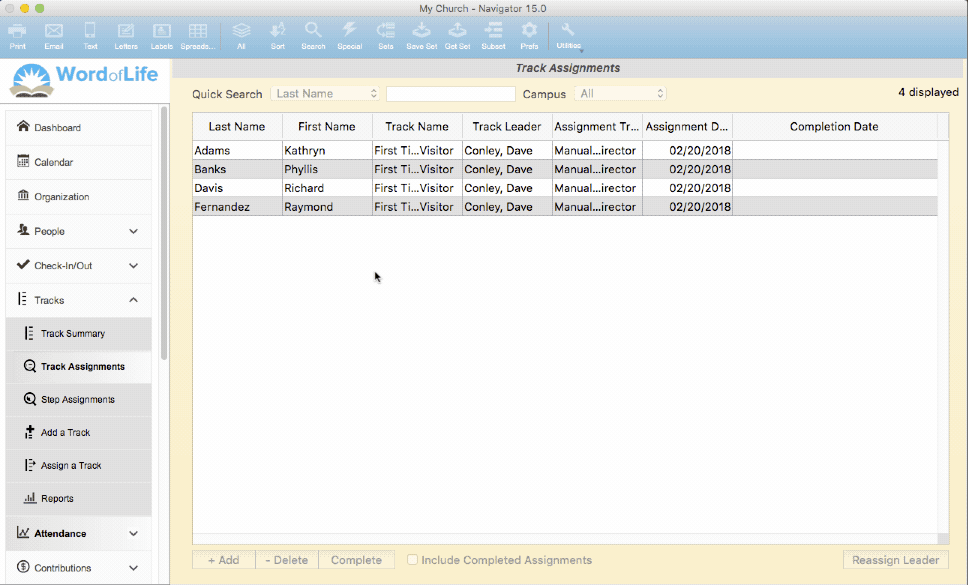
To work on a task, double click on it in the list displayed. The step assignment window will be displayed.
To mark this task completed, click on the STEP COMPLETED button in the lower left of the screen. It will update the date completed to today.
To change the step leader for this task, place the cursor in the Step Leader field. Enter the last name of the new step leader and press the tab key on your keyboard. The system will present a list of people with that last name to choose from. Highlight the new step leader and click SELECT.
To enter notes regarding this task, click on the ADD button in the lower left, a notes window will be presented. Enter any notes regarding the progress of this task. Click SAVE & CLOSE to return to the step assignment window.
For to-dos that are for sending a manual email, the user may highlight the specific tasks, then click the EMAIL icon on the top of the window. You’ll be presented with the email editor. Compose your email, then click SEND.
For the to-dos that are for sending a letter, the user may highlight the specific tasks, then click the LETTER icon. Write your letter, or select a template, then click PRINT MERGE to print your letters.
For the to-dos that are for sending a manual text message, the user may highlight the specific tasks, then click the TEXT icon. Compose your text and click SEND.
To save the changes made to this step assignment, click SAVE & CLOSE.
From Roll Call Connect
The step leader can also access his/her to-dos from Roll Call Connect. Log onto your Connect account from your web browser. On the left menu, tap or click on My To-Do’s
This will list all the outstanding to-dos or tasks assigned to the person logged into Roll Call Connect.
