The attendance summary report gives head count information for group meetings. This report can be run by day and it will list each group, the day they met, how many attended and how many visitors attended. The Attendance Summary can also be run by week, month or year. When running for this time frame, it will display the appropriate headcount.
To run the attendance summary report for a specific day:
- Expand the Groups menu.
- Click on Reports.
- Highlight Attendance Summary.
- On the Groups tab, move all groups you are interested in to the Selected column.
- On the Criteria tab, enter the date range for the attendance data you are interested in.
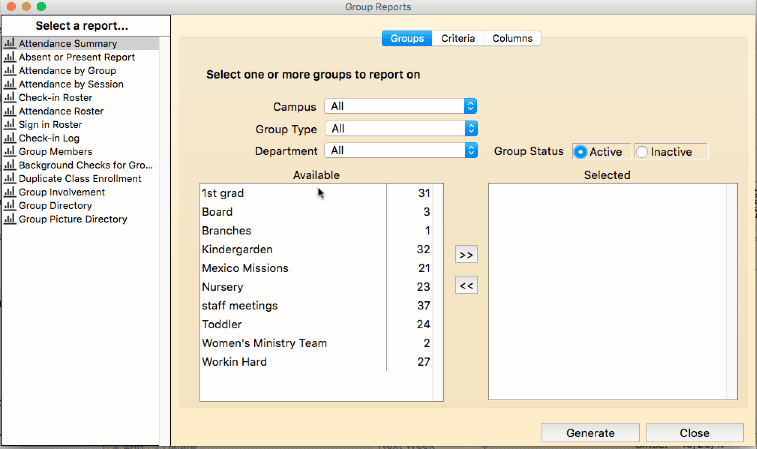
- Select “By Day”, “By Week”, “By Month” or “By Year” as the report type.
- Click on the Columns tab to choose additional fields for the report.
- Click GENERATE to run the report.
Here's an example of an attendance summary run "by day"
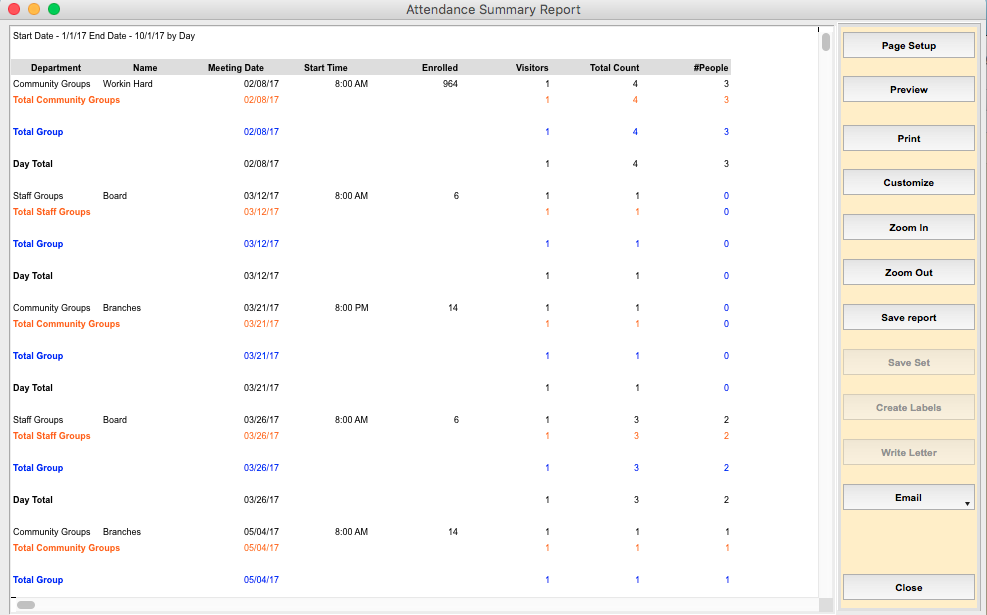
Here's an example of the attendance summary run "by month"
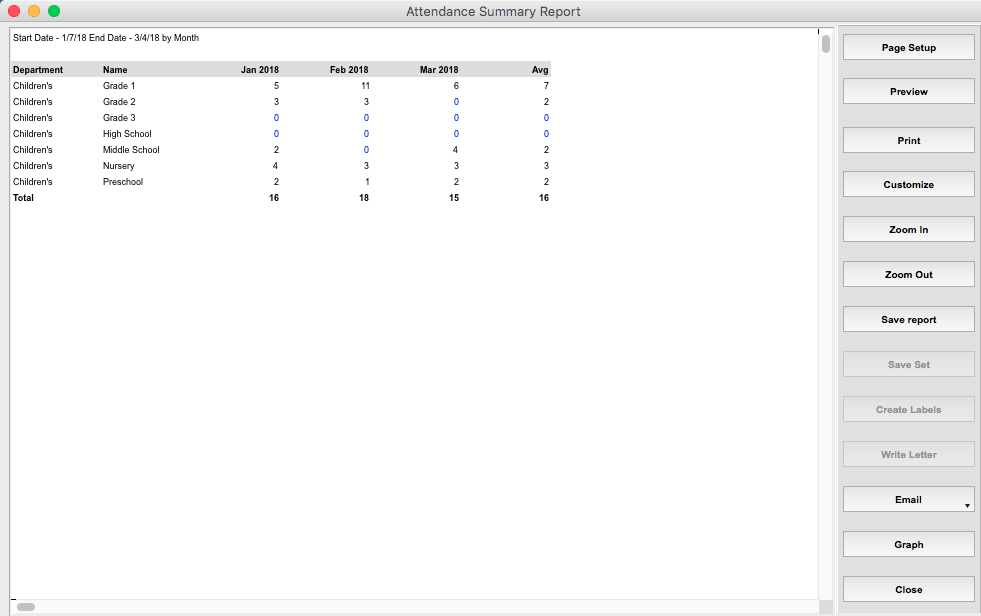
On the right side of the Report Output Window are actions that can be performed for the report.
- Click on PAGE SETUP to set your printer and paper size and orientation.
- Click on PREVIEW to preview the output. Do not send the report to the printer from this preview window, it will only send the first page to the printer.
- To change fonts, column sizes etc., click CUSTOMIZE. The report will be displayed in 4D View, Roll Call’s spreadsheet program. Make your modifications here.
- Click on PRINT to send the report to the printer.
- Click ZOOM IN to make the font in the report larger on your screen.
- Click ZOOM OUT to make the report font smaller on your screen.
- Click EMAIL to email the report.
- If you ran the report by week, month, or year you will see a GRAPH button. Click to view a bar chart of the attendance.
- To save the report as a tab delimited file or html document, click SAVE. Enter the location and name of the file to be saved.