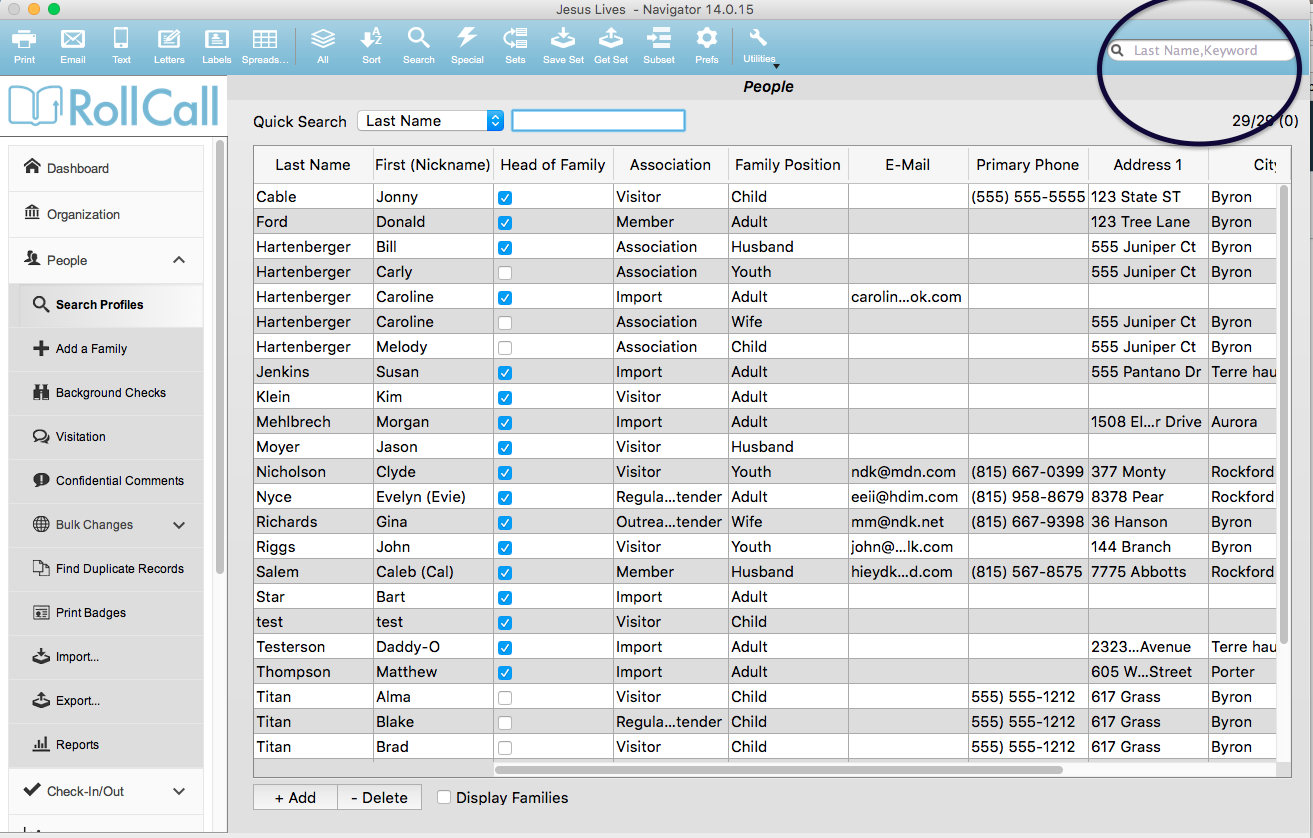Finding people in your database can be accomplished in a variety of ways.
- Use the Quick Search area to search by common fields.
- Use the Search box to find folks by Last Name or Keyword.
- Use the Query Editor to find folks by other fields
Quick Search
The most common characteristics that people would want to search on can be found in the Quick Search drop down box. To find a person or listing of people using this method, do the following:
- Expand the People menu.
- Click on Search Profiles.
- Select field you’ll be using as the find by criteria.
- Enter the value in the field to the right of the drop down box.
- As you enter the field, the results will be displayed below in the people list.
Let’s take a look at an example where you are looking for a specific individual. You would probably find them by their last name. From the Search Profiles window:
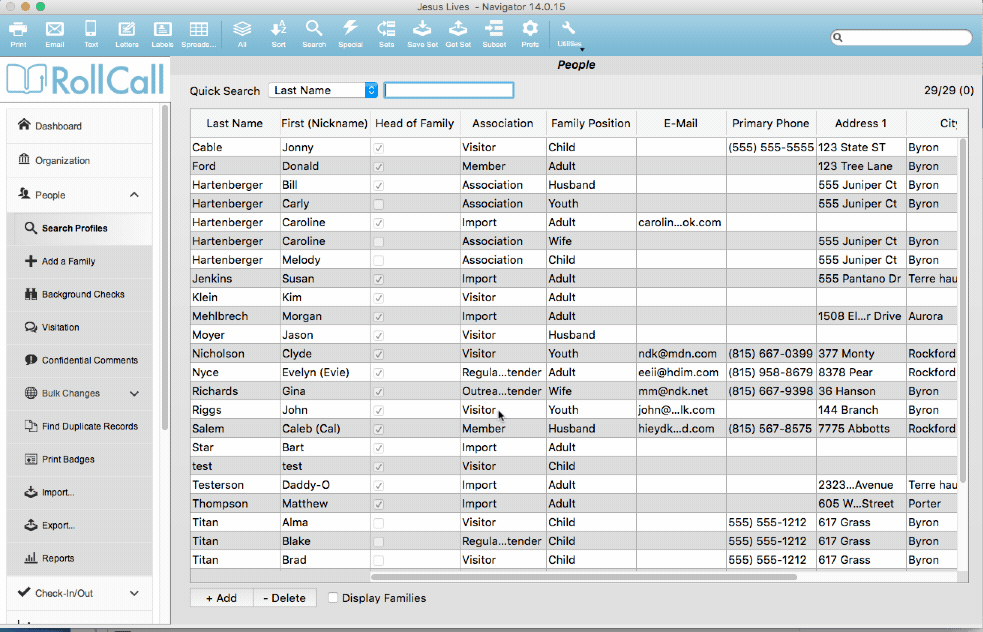
- Leave Last Name selected in the Quick Search drop down.
- Enter the last name to the right in the blank field.
- The results show everyone with that last name.
- Double click on the specific individual you are looking for.
In our next example, let’s say you are looking for a list of all your members. From the Search Profiles window:
- Change the Quick Search drop down to Association.
- Select Member from the field to the right.
- The results will show a list of all your members.
Search Box
The Search Field in the upper right corner can be used to find people based on their last name or keywords. To find people using this method, do the following:
-
Expand the People menu.
-
Click on Search Profiles.
-
Enter the Name or Keyword in the search box.
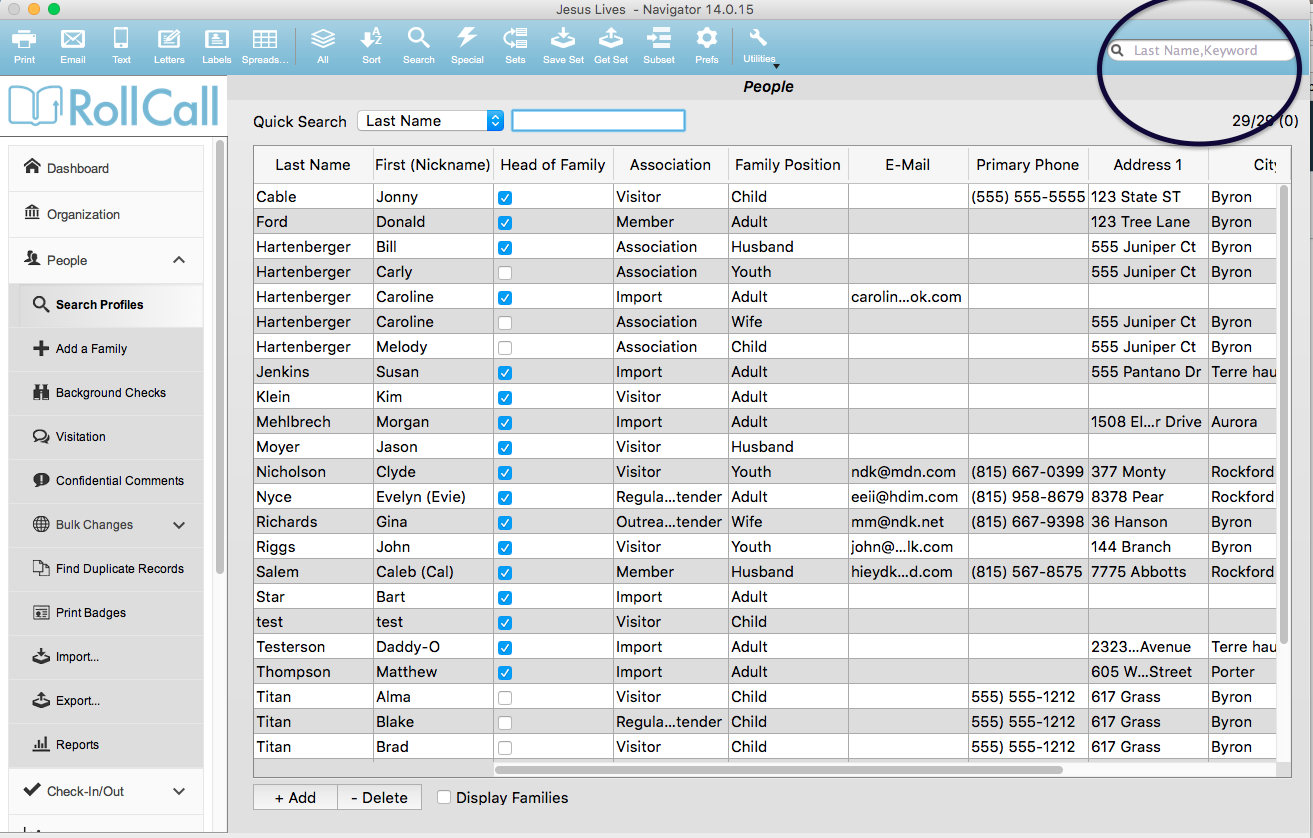
-
Press the ENTER key on your keyboard to get your results.
Let’s look at an example where we’d like to get a list of all the people in our database that have the keyword “Mechanic”. To accomplish this:
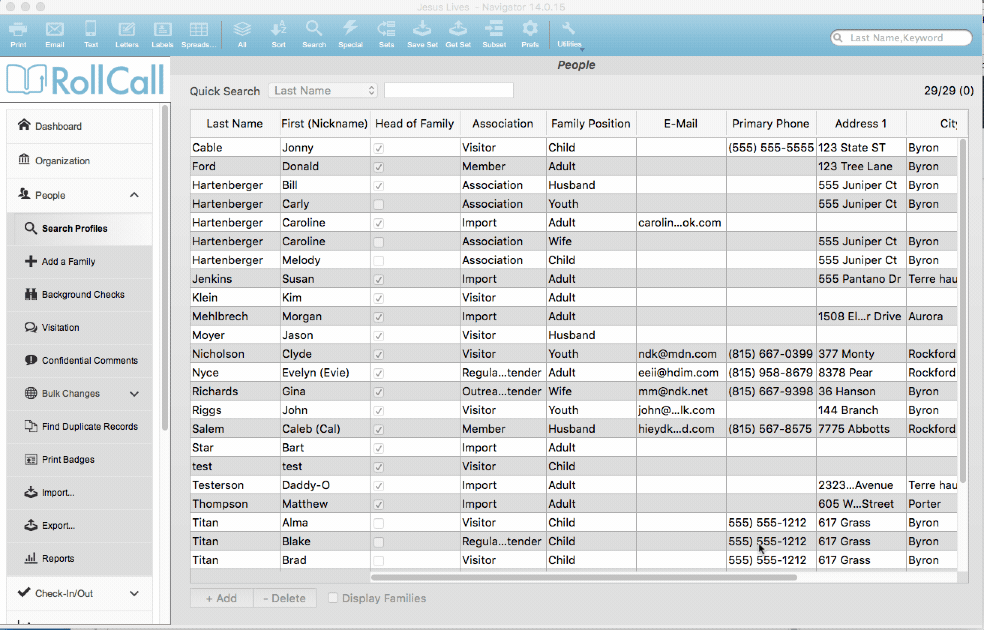
- Expand the People menu.
- Click on Search Profiles.
- Enter Mechanic in Search Box.
- Press ENTER key on keyboard.
Query Editor
The Query Editor can be a bit intimidating, but it is a very powerful tool. The query editor allows you to find folks based on almost any field in the database or combination of fields. In this section, we’ll look at a simple query. For more complex queries, please see the chapter “Using the Query Editor”.
To perform a query:
- Expand the People menu on the left sidebar.
- Click on Search Profiles.
- Click on the SEARCH icon at the top.
- The Query Editor is returned.
- Use the Field drop down box to choose the field that you’ll use as your criteria.
- Highlight the Comparison operator that is applicable.
- Enter the Value of the field you are looking for.
- Press the QUERY button.
Let’s take a look at a simple example. Let’s say you need a list of all the women in the congregation.
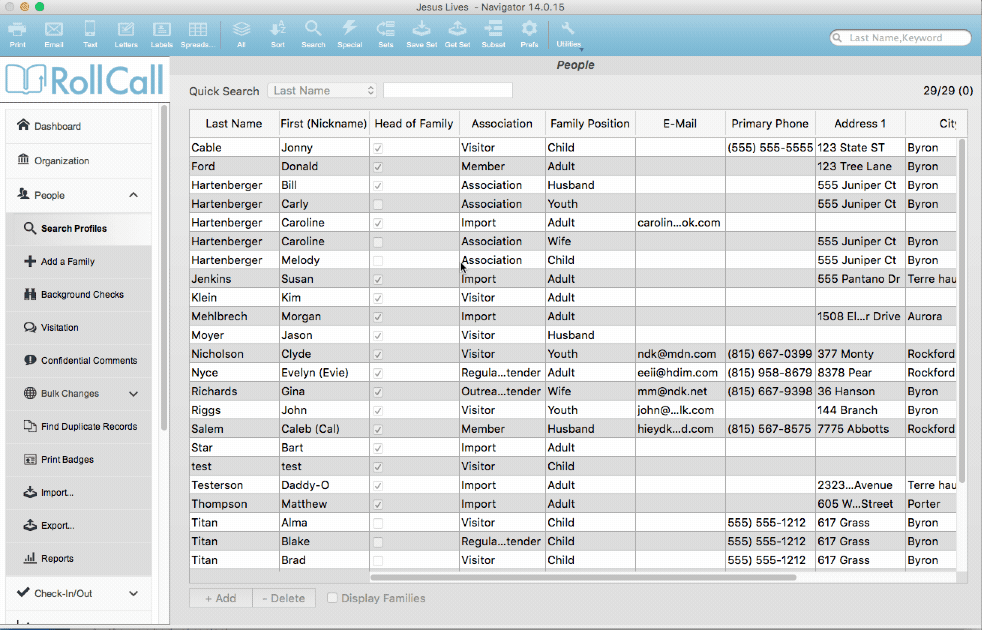
To get this list, do the following:
- Expand the People menu on the left sidebar.
- Click on Search Profiles.
- Click on the SEARCH icon at the top.
- The Query Editor is returned.
- Use the Field drop down box and select Gender.
- Highlight the Comparison operator “is equal to”.
- Enter the Value “Female”.
- Press the QUERY button.
- You now have a list of all the females.