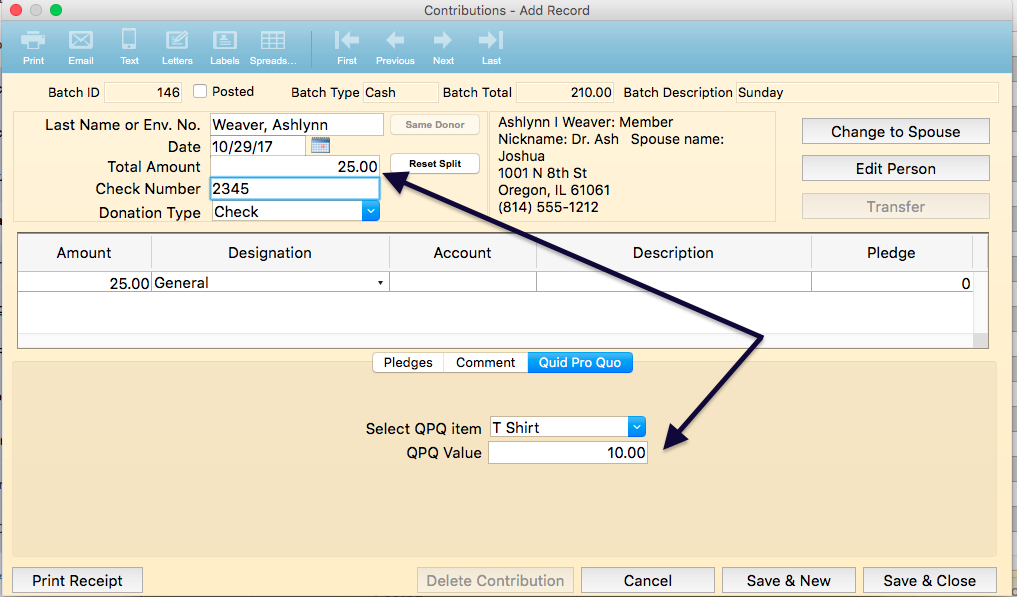To begin entering cash or cash equivalent contributions, you will need to create a batch. To create a new batch, do the following:
- Expand the Contributions menu.
- Click on Add a New Batch
- Enter the batch header information as described in the previous section.
- Click on the plus sign in lower left to begin entering the contributions.
To enter new contributions to an existing batch, find that batch by:
- Expand the Contributions menu.
- Click on Search by Batch.
- Change the Find By Criteria to “Date”.
- Select the date of the batch you are adding to.
- Double click on the appropriate record
- Click on the plus sign in the lower left to begin entering new contributions.
Basic
To record a donation, enter the following information:
Donor Name or Envelope Number When recording contributions, the first thing you need to do is identify the donor. If you use envelope numbers, enter the number and press tab. The donor information will be displayed on the right side. If you use name to identify the donor, enter the last name then press tab. You will be taken to the Select a Person window. You can further reduce the names in the list by typing the first few characters of the first name. You can double click on the name to select it, or if it is already highlighted, press Enter on your keyboard.
Date The donation date will default to the same as the batch date. If you’d like to change 160 this date you can enter it here.
Total Amount Enter the amount of the contribution.
Check Number If the contribution was a check, you may enter the check number in this field.
Donation Type If you entered a check number, this will automatically change to check. Or you can select cash, check, credit card etc. from the drop down list of values.
Designation Use the drop down list of values to select the fund that these monies were given to.
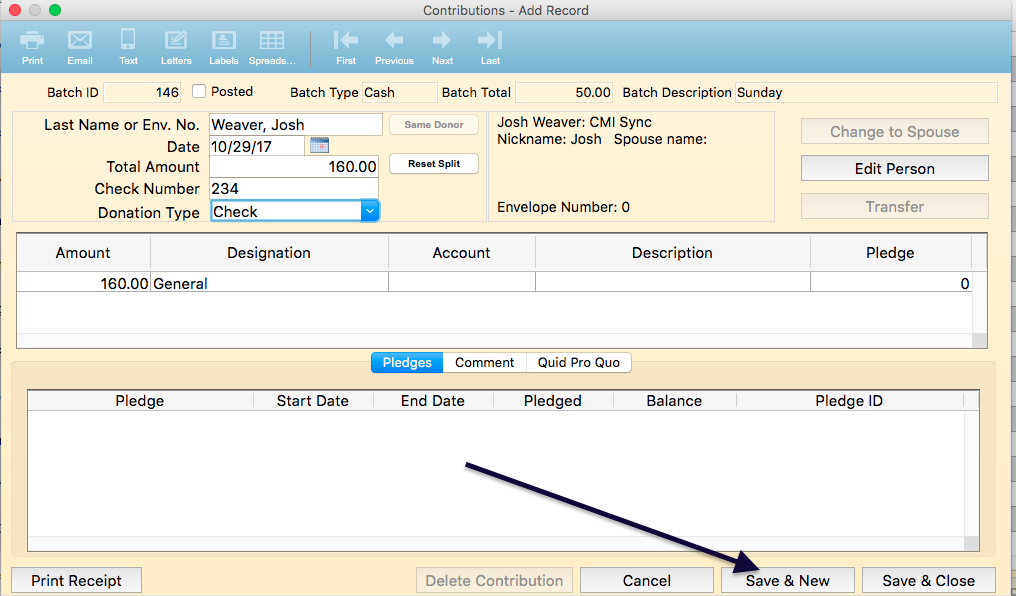 Click SAVE & NEW to enter a new contribution in this batch. Click SAVE & CLOSE to save the current contribution and return to Batch window.
Click SAVE & NEW to enter a new contribution in this batch. Click SAVE & CLOSE to save the current contribution and return to Batch window.
Split
A split donation is a single contribution that needs to be designated to 2 or more funds. To record a split donation, enter the following information:
Donor Name or Envelope Number When recording contributions, the first thing you need to do is identify the donor. If you use envelope numbers, enter the number and press tab. The donor information will be displayed on the right side. If you use name to identify the donor, enter the last name then press tab. You will be taken to the Select a Person window. You can further reduce the names in the list by typing the first few characters of the first name. You can double click on the name to select it, or if it is already highlighted, press Enter on your keyboard.
Date The donation date will default to the same as the batch date. If you’d like to change this date you can enter it here.
Total Amount Enter the amount of the contribution.
Check Number If the contribution was a check, you may enter the check number in this field.
Donation Type If you entered a check number, this will automatically change to check. Or you can select cash, check, credit card etc. from the drop down list of values.
Amount Notice the amount and designation fields underneath the contribution header information. Place your cursor in the lower amount field, and reduce the amount so that is matches the amount to be designated to the first fund. Press TAB. Note a 2nd line is created with the remainder, so you can designated that amount.
Designation – Use the drop down list of values to select the fund that these monies were given to.
Click SAVE & NEW to enter a new contribution in this batch. Click SAVE & CLOSE to save the current contribution and return to the Batch window.
Quid Pro Quo
Quid Pro Quo contributions are contributions where something of value was given. An example of quid pro quo would be your youth group is selling CD’s as a fundraiser. The CD’s are worth $15. If someone gives the youth group $50 for the CD, you’d want to enter that as a Quid Pro Quo contribution.
To enter this transaction, go to the Donation Entry window and enter the following information:
Donor Name or Envelope Number When recording contributions, the first thing you need to do is identify the donor. If you use envelope numbers, enter the number and press tab. The donor information will be displayed on the right side. If you use name to identify the donor, enter the last name then press tab. You will be taken to the Select a Person window. You can further reduce the names in the list by typing the first few characters of the first name. You can double click on the name to select it, or if it is already highlighted, press Enter on your keyboard.
Date the donation date will default to the same as the batch date. If you’d like to change this date you can enter it here.
Total Amount Enter the amount of contribution. In the above example this would be the $50.00.
Check Number If the contribution was a check, you may enter the check number in this field.
Donation Type If you entered a check number, this will automatically change to check. Or you can select cash, check, credit card etc. from the drop down list of values.
Designation Use the drop down list of values to select the fund that these monies were given to.
Click on the Quid Pro Quo tab. Select the item that was given. Enter the value of the item given. In this example the item was the CD. The value was $15.
Click SAVE & NEW to enter a new contribution in this batch. Click SAVE & CLOSE to save the current contribution and return to the Batch window.