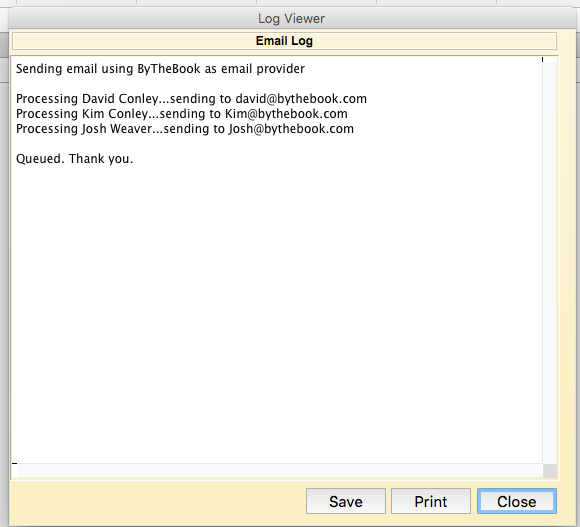Before you send emails from Roll Call, make sure that the Email Preferences are set correctly. Learn more about setting up Email in our Getting Started Chapter.
Compose Email
When you click on the EMAIL icon the email editor will be presented. There are two types of editors, the plain text or TinyMCE editor for HTML emails. The editor displayed is dependent on the settings under My Email.
The plain text editor allows you to type in the Subject and Body. No graphics or linking capabilities are available. You may include one attachment by clicking on the ATTACHMENT button and navigating to the file you’d like to attach. Click the SEND button to send one email to each person in your list.
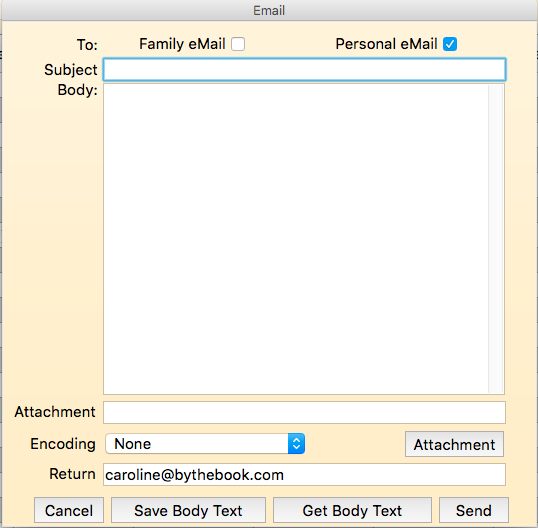
If you will be using the HTML email editor, you can copy HTML or build your own. To pull in graphics, copy and paste your image file into the editor and place it where you’d like it displayed. Begin typing the content of your email. Notice the font and size options. To create a link within your email, highlight the words you’d like linked, then click the link icon. Enter the URL that you’d like the link to go to.
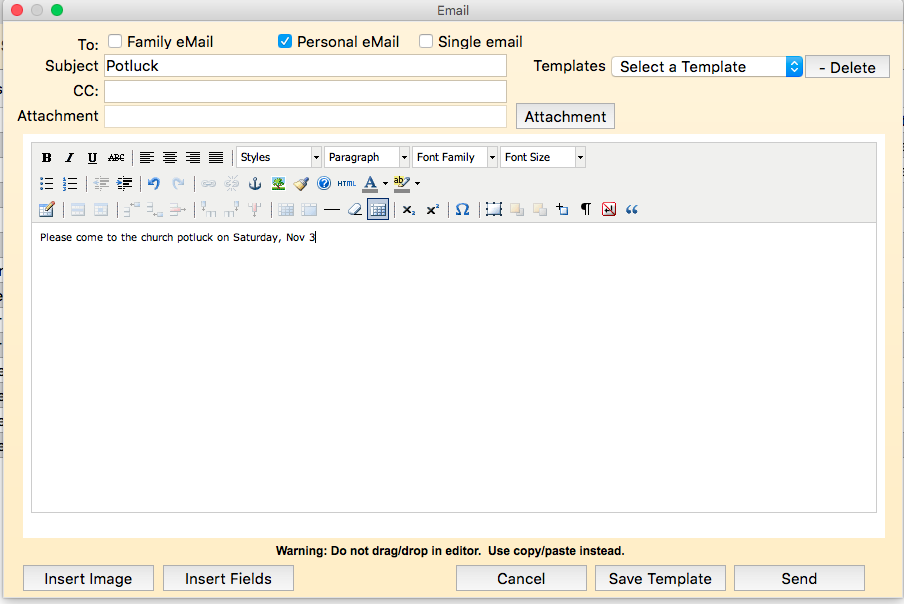
You also have the ability to send a single email to multiple recipients. To do that, select SINGLE located in the upper right of the email. You may also CC recipients by adding their email addresses in the CC space provided.
Log
Once you click SEND, and email will be sent to each person in your list. Once the send is complete a log file will be displayed indicating which email was sent to and if there were any send errors. You may SAVE, PRINT or CLOSE to leave the log and return to Roll Call.