The Visitor report will list all your first time, second time, third time visitors, based on the association of visitor and the attendance data you wish to evaluate.
To create the Visitor report, do the following:
- Expand the Attendance menu.
- Click on Reports.
- Highlight Visitor Report.
- Enter week of attendance you are interested in looking at.
- Choose the type of visitor you are looking for from the drop down under the Who tab. Then choose the association(s) you use to indicate a visitor.
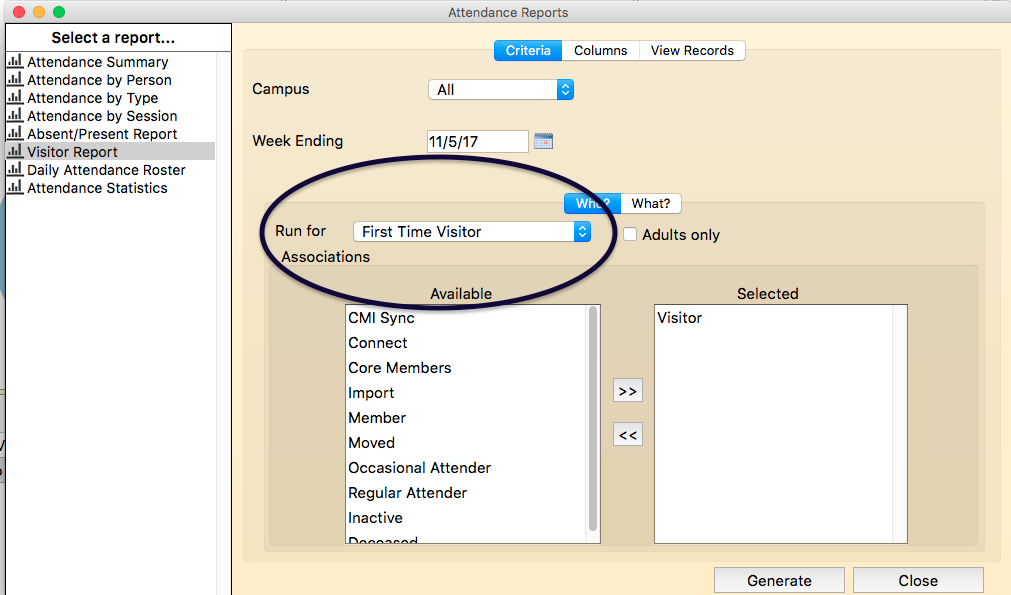
- Click on the “what” tab and indicate which type of attendance you wish to evaluate.
- Click GENERATE to run the report.
On the right side of the Report Output Window are actions that can be performed for the report.
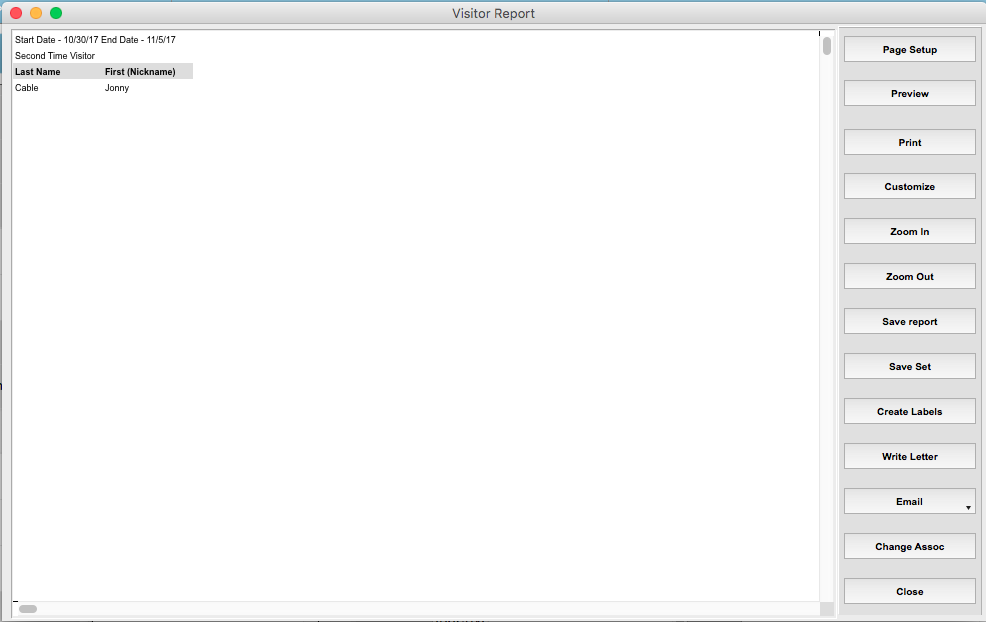
- Click on PAGE SETUP to set your printer and paper size and orientation.
- Click on PREVIEW to preview the output. Do not send the report to the printer from this preview window, it will only send the first page to the printer.
- To change fonts, column sizes etc., click CUSTOMIZE. The report will be displayed in 4D View, Roll Call’s spreadsheet program. Make your modifications here.
- Click on PRINT to send the report to the printer.
- Click ZOOM IN to make the font in the report larger on your screen.
- Click ZOOM OUT to make the report font smaller on your screen.
- To save the report as a tab delimited file or html document, click SAVE. Enter the location and name of the file to be saved.